Geek Software of the Week (EXTRA): AeroAdmin!
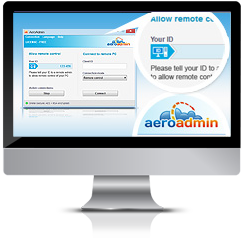 OK, so this one is even better! Check it out!
OK, so this one is even better! Check it out!
AeroAdmin – all-in-one solution for everyday tasks in professional and private life
AeroAdmin is a free remote desktop software which does not require installation or configuration. It is ready for use right after downloading and easily connects computers in different local area networks, behind NAT.
NO INSTALLATION OR CONFIGURATION
AeroAdmin is one application for both admin and client. To initiate a remote desktop connection you only need to download a small (about 2 MB) executable file and run it on local and remote computers. You will be able to take control of the remote partner PC in a couple of seconds.
CONNECTS COMPUTERS IN DIFFERENT LAN, BEHIND NAT
No matter how your computers are connected to the Internet and if they are located in one or different LAN. AeroAdmin automatically detects your network configuration and provides stable NAT pass-through connections.
In addition AeroAdmin provides remote connection via a direct IP. No Internet access is required.
UNATTENDED ACCESS TO REMOTE PCS AND SERVERS
AeroAdmin can be configured to run on Windows startup so you are able to administer computers and servers without human presence on the remote side.
You can log off/switch remote users, or reboot the computer in normal or safe mode.
TOTAL AES + RSA ENCRYPTION
All data transmitted between the admin and client during a remote control session is end-to-end encrypted with AES and RSA algorithms. These cryptographic standards are widely used not only in data security and encryption, but also in digital signatures of bank and government systems.
SUPPORTED OPERATING SYSTEMS
Microsoft Windows:
– 2003 / XP / Vista /7 /8 / 10
– Server 2003 / 2008(R2) / 2012(R2) / 2016
– 32 and 64 bit
Linux, Mac OS:
Works under WINE. AeroAdmin can be used to control remote Windows PC from Mac OS, Linux.
EXTRA FEATURES
– Clipboard synchronization
– System keys transmission (Ctrl, Alt, Del etc)
– Auto-scaling, auto-scrolling
– Remote Windows lock (auto and manual)
– Remote reboot (normal and safe mode)
– Multi-monitors support
– Screenshots during session
– Auto update
– Multilingual interface (15+ languages)
TRANSPARENT FOR FIREWALLS
Don’t worry about firewalls and blocked ports – AeroAdmin will find a way to any remote computer.
PARALLEL SESSIONS
AeroAdmin establishes numerous simultaneous incoming and outgoing connections. You can remotely control or view screen of several computers at once as well as to have several remote admins connected to your computer.
AUTO IMAGE SPEED/QUALITY BALANCE
AeroAdmin automatically detects your actual Internet connection bandwidth and adjusts image speed / quality balance to provide the best possible performance. This guarantees quick response and smooth picture even on low bandwidth mobile connections.
You can also manually configure this option as you need.
FLEXIBLE ACCESS RIGHTS SYSTEM
You can choose several types of admin authorization: manual, by password, by ID + password.
When an admin requests a connection, a client can accept or reject the incoming connection. Access rights can be easily configured to let admin with the current ID pass authorization in the future (unattended access).
 This week’s Geek Software the Week is really powerful, and really interesting! If you are a technician that supports remote users, then this may be what you’ve been looking for! I had an interesting experience testing the software however. I downloaded the software and installed it, and within just a few minutes after downloading and filling out the form, I got a phone call! The phone call introduced me to the Comodo One set of tools, and offered a free session overview by one of their online representatives. I must admit, it put me off at first! I asked the person on the phone: is this set of tools completely free? They said, “yes, it was.” I asked if it would remain free? They said that it would. It turns out that their method for monetization of their platform is to introduce you to their free tools, and then offer paid tools as an extra benefit, as well as offering partnership with their company to sell add-on services to any customers that you might have as a technician.
This week’s Geek Software the Week is really powerful, and really interesting! If you are a technician that supports remote users, then this may be what you’ve been looking for! I had an interesting experience testing the software however. I downloaded the software and installed it, and within just a few minutes after downloading and filling out the form, I got a phone call! The phone call introduced me to the Comodo One set of tools, and offered a free session overview by one of their online representatives. I must admit, it put me off at first! I asked the person on the phone: is this set of tools completely free? They said, “yes, it was.” I asked if it would remain free? They said that it would. It turns out that their method for monetization of their platform is to introduce you to their free tools, and then offer paid tools as an extra benefit, as well as offering partnership with their company to sell add-on services to any customers that you might have as a technician.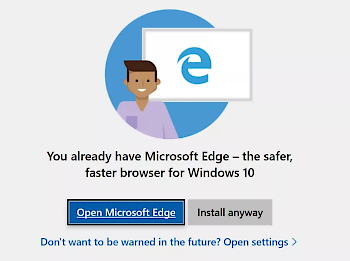 These warnings are not only annoying, they are disingenuous! I hope Microsoft will keep them out of the final release!
These warnings are not only annoying, they are disingenuous! I hope Microsoft will keep them out of the final release! This is pretty cool! This is a feature I have wanted for a LONG time!
This is pretty cool! This is a feature I have wanted for a LONG time!



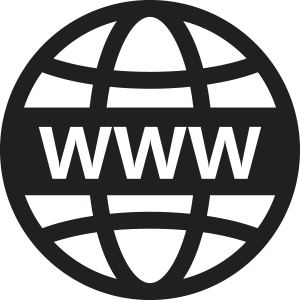 Do we care? “www” is kinda traditional, but is it really a big deal?
Do we care? “www” is kinda traditional, but is it really a big deal?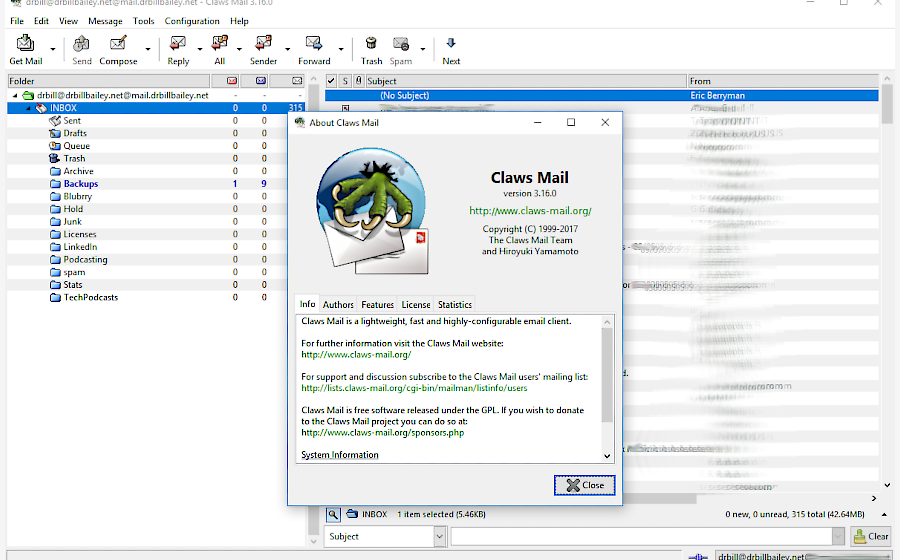 Open Source, totally free, and very light and fast. Claws Mail! (The screen shot above is my mail, so I have blurred out my actual email info.)
Open Source, totally free, and very light and fast. Claws Mail! (The screen shot above is my mail, so I have blurred out my actual email info.)