Geek Software of the Week: PC Equalizer!
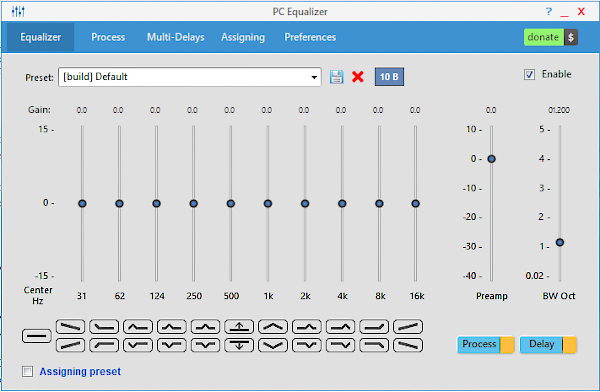
I love this! I needed a true “live” equalizer for my new microphone, the venerable Shure SM7B! I needed one that would allow me to adjust “on the fly” and tweak my recording and use for streaming as well. This is what I found, it works, and it is totally free and Open Source!
PC Equalizer is a Graphical User Interface for “Equalizer APO” which is a parametric / graphic equalizer for Windows. They are two separate prograoms that work togther, with APO providing the muscle, and the GUI providing a way to set it up and save the settings.
Designed for those who are looking for fixed frequencies equalizer, offering a quick and easy audio filtering with ability to control left-right channels (Stereo, Mono, Swap, Invert, Balance…etc), Expand or contract Stereo using Pan\Expand processing feature.
You can create effects using Multi-Delays feature e.g. Echoes, Delays, Reverb & many others.
Also you can assign a preset to a program such as (Rock preset with Winamp, Classic preset with Windows Media Player, or Pop preset with PotPlayer…etc).
How to install:
1) Download and install the “Equalizer APO” first, available for 32 and 64 bit from: http://equalizerapo.sourceforge.net/
2) Restart Windows.
3) Download and install the latest version of PC Equalizer from: https://sourceforge.net/projects/pc-equalizer/files/
 Back in April (the 23rd, in fact) Ubuntu released version 20.04 LTS. And, I have finished updating all my Ubuntu Linux servers (I have three) to the latest version. So, I have five years of “Long Term Support” (that’s what LTS stands for) ahead of me. I upgraded one from version 18, and two from version 19 to the latest version. It was pretty simple and easy. No hiccups! So, what’s new, you ask? Well some of this does not apply to me, because I am running the non-GUI server version, but here are just some of the highlights:
Back in April (the 23rd, in fact) Ubuntu released version 20.04 LTS. And, I have finished updating all my Ubuntu Linux servers (I have three) to the latest version. So, I have five years of “Long Term Support” (that’s what LTS stands for) ahead of me. I upgraded one from version 18, and two from version 19 to the latest version. It was pretty simple and easy. No hiccups! So, what’s new, you ask? Well some of this does not apply to me, because I am running the non-GUI server version, but here are just some of the highlights: Remember, I said that Linux folk don’t care for Snap? Well, Linux Mint is based on Ubuntu Linux, BUT they are stripping all of Snap out of the new Linux Mint version 20. The beta release is out now. And, they are “protecting you” from Snap! To be fair, they are responding to the user base!
Remember, I said that Linux folk don’t care for Snap? Well, Linux Mint is based on Ubuntu Linux, BUT they are stripping all of Snap out of the new Linux Mint version 20. The beta release is out now. And, they are “protecting you” from Snap! To be fair, they are responding to the user base!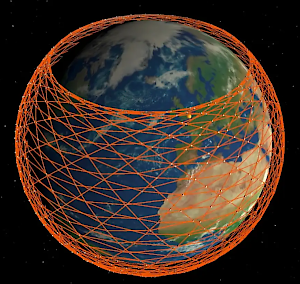 Elon Musk’s StarLink “Internet Provider from Space” program is rolling out big time! So far, there are 538 operational satellites in the sky ready to provide Internet connectivity from orbit! Low orbit, to speed up latency, but orbit, nonetheless! 238 of those satellite went up last week, with 60 more to be added next week!
Elon Musk’s StarLink “Internet Provider from Space” program is rolling out big time! So far, there are 538 operational satellites in the sky ready to provide Internet connectivity from orbit! Low orbit, to speed up latency, but orbit, nonetheless! 238 of those satellite went up last week, with 60 more to be added next week! Snap, if you did not know, is Ubuntu’s attempt at a “unified standard app store” in Linux. There you go! Enough to hate on it already! Linux users are classically renegades that want to do everything the hard way, on their own! After all, how can I get true geek cred if one just goes to an “app store” and have the whatever-I-wanted-software installed by a common system? Yeeesh!
Snap, if you did not know, is Ubuntu’s attempt at a “unified standard app store” in Linux. There you go! Enough to hate on it already! Linux users are classically renegades that want to do everything the hard way, on their own! After all, how can I get true geek cred if one just goes to an “app store” and have the whatever-I-wanted-software installed by a common system? Yeeesh!



