Yes, it is no longer under development, but it still works on old Macs!
https://refit.sourceforge.net/
You can use rEFIt to manage partitions on your old Mac to convert it to boot Ubuntu Linux! I did on my Mac Pro 1,1 2006 system!
Burning a CD
If you just want to try out rEFIt without affecting your computer, you can burn rEFIt to a CD-R (or CD-RW) and boot from that. The distributed .dmg and .cdr disk images are ready to burn. See the burning instructions for details.
Automatic Installation with the Installer Package
Both disk image distributions (.dmg and .cdr) also contain the new installer package. It will install rEFIt on your Mac OS X installation volume and make sure it is active. This is now the recommended way to install and use rEFIt.
The steps to install rEFIt this way are as follows:
Download and mount the rEFIt-0.14.dmg disk image.
Double-click on the “rEFIt.mpkg” package.
Follow the instructions and select your Mac OS X installation volume as the destination volume for the install.
If everything went well, you’ll see the rEFIt boot menu on the next restart.
Manual Installation on the Mac OS X volume
If you don’t want to use the installer package, you can do a manual install instead. This section explains how to do a manual install to your Mac OS X installation volume, which requires no additional volumes or disks. It is possible to install rEFIt elsewhere; see the following sections for that.
Here are the steps for a manual install:
Download the ‘Mac disk image or any of the other two binary distributions from the home page. Double-click to mount or unpack them.
Copy the ‘efi’ folder from the rEFIt distribution to the root level of your Mac OS X volume.
Open Terminal and enter the following commands:
cd /efi/refit
./enable.sh
When prompted, enter the password for your user account.
If everything went well, you’ll see the rEFIt boot menu on the next restart.
Note: If you get a message saying ‘No such file or directory’ in the last step, then you didn’t put the ‘efi’ folder in the right place in step 2.
This manual installation method has a drawback that you should be aware of. Since you’re not using rEFItBlesser, Mac OS X updates will disable rEFIt, and the rEFIt menu will show up even when waking from Safe Sleep.
Installing on a separate volume or external disk
If you’re uncomfortable with having rEFIt on your Mac OS X volume, you can install it on any other volume, as long as it is formatted in the HFS+ (“Mac OS Extended”) format. For example, you can install rEFIt on a USB flash drive.
The installation procedure is basically the same as explained above — copy the ‘efi’ folder to the root of the volume, and run ‘enable.sh’ inside the ‘efi/refit’ directory. The path in Terminal will be different, for example ‘/Volumes/MyStick/efi/refit’ if the volume is named ‘MyStick’.
If you want, you can use the provided ‘rEFIt.icns’ icon as a volume icon.
Installing on the EFI System Partition
It is also possible to install rEFIt on the hidden ‘EFI System Partition’ on your internal disk. This is recommended for advanced users only, and will not be detailed here. You will need to use bless with the –mount and –file options. Consult the man page for bless for more information.”
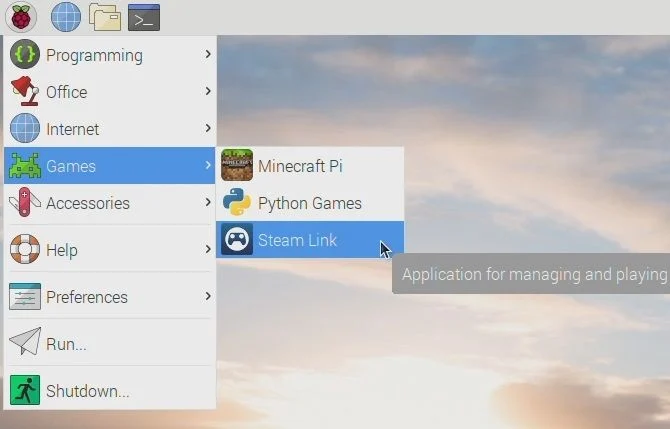 SteamLink App for Raspberry Pi
SteamLink App for Raspberry Pi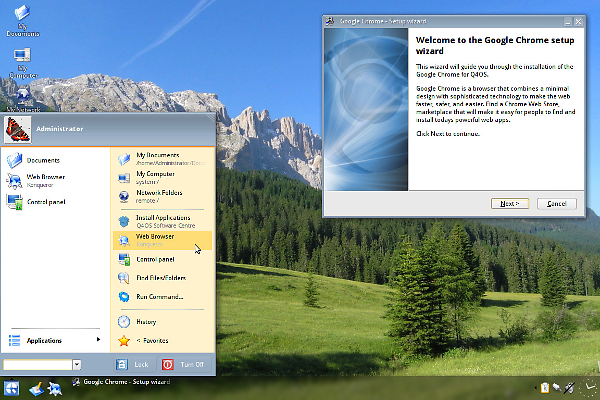 Q4OS is a Linux distro designed to be a Windows user’s intro to Linux. Free, fast and cool looking, it is awesome!
Q4OS is a Linux distro designed to be a Windows user’s intro to Linux. Free, fast and cool looking, it is awesome!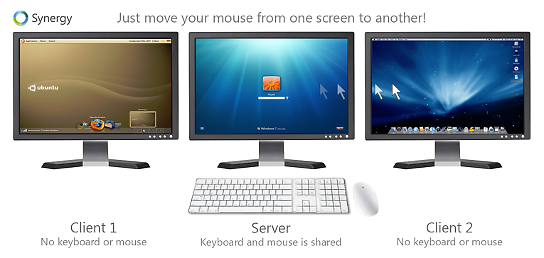 Awesome, awesome, awesome! Yep, that’s what I think of this GSotW! It is the perfect fit for my situation at work! I plan to show you via video just what I mean on this Saturday’s Dr. Bill.TV show! This is just “TOO COOL FOR SCHOOL!” A friend of mine at work showed me this, and it totally rocks! IP-based, yet fully encrypted, so no one can snoop on your keystrokes… nice!
Awesome, awesome, awesome! Yep, that’s what I think of this GSotW! It is the perfect fit for my situation at work! I plan to show you via video just what I mean on this Saturday’s Dr. Bill.TV show! This is just “TOO COOL FOR SCHOOL!” A friend of mine at work showed me this, and it totally rocks! IP-based, yet fully encrypted, so no one can snoop on your keystrokes… nice! This Geek Software of the Week is SUPER IMPORTANT! This is one you absolutely need! Here are my recommendations, use Google Chrome at all times, and use this GSotW! And it is: Ghostery! Strange name, but awesome software! Protect yourself from the evil malware on the World Wide Web! And, yes, it works on both Windows and Linux (under Chrome.) I have it on my systems! Use this! Also, share this article link with your friends that have malware issues (you know who they are!)
This Geek Software of the Week is SUPER IMPORTANT! This is one you absolutely need! Here are my recommendations, use Google Chrome at all times, and use this GSotW! And it is: Ghostery! Strange name, but awesome software! Protect yourself from the evil malware on the World Wide Web! And, yes, it works on both Windows and Linux (under Chrome.) I have it on my systems! Use this! Also, share this article link with your friends that have malware issues (you know who they are!)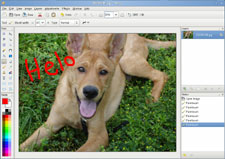 Open Source. Simple. Cross-platform. Free. Ya gotta love it! This is a great, simple image package, especially for web graphics, if you don’t need the power of The GIMP, and want something light and easy!
Open Source. Simple. Cross-platform. Free. Ya gotta love it! This is a great, simple image package, especially for web graphics, if you don’t need the power of The GIMP, and want something light and easy!