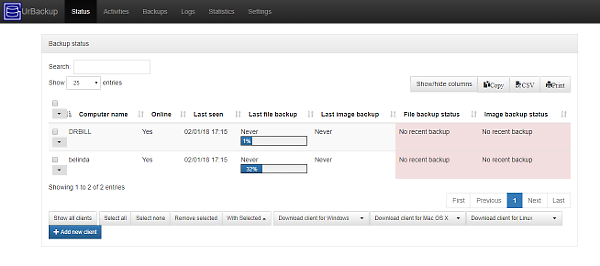Geek Software of the Week: MX Linux!
This week’s GSotW is a whole Operating System! MX Linux is a pretty cool, simple, lightweight version of Linux. I like it! Check out this video for a demo of the OS and the new features of version 17!
Dr. Bill | The Computer Curmudgeon
Join Dr. Bill as he examines the wild and wacky world of the web, computers, and all things geeky! Hot Tech Tips, Tech News, and Geek Culture are examined… with plenty of good humor as well!
Postings of software that Dr. Bill finds particularly interesting, geeky, and, as much as possible… FREE!
This week’s GSotW is a whole Operating System! MX Linux is a pretty cool, simple, lightweight version of Linux. I like it! Check out this video for a demo of the OS and the new features of version 17!
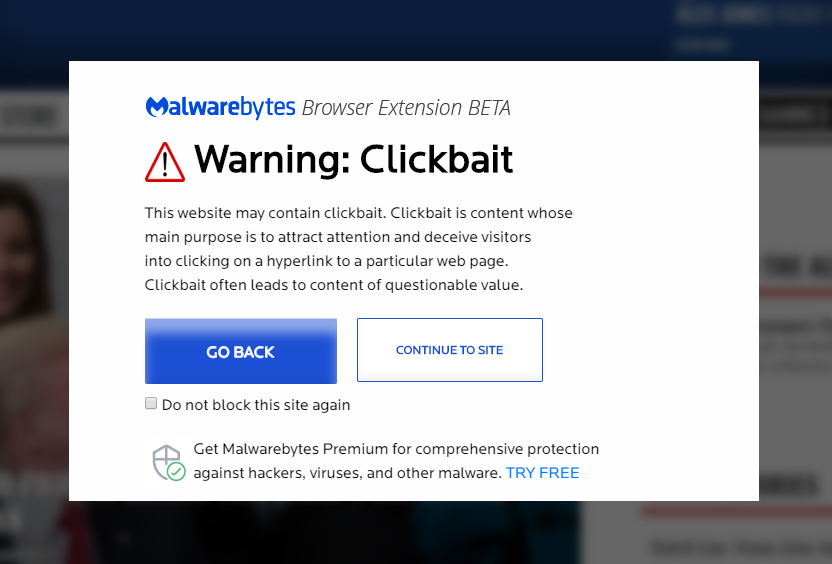 You guys know that I like to keep you safe online! This week’s Geek Software the Week allows you to protect yourself from all kinds of Internet chicanery! I’m talking about Malwarebytes Browser Extension, which is in beta right now. It is available for Google Chrome, and Mozilla Firefox.
You guys know that I like to keep you safe online! This week’s Geek Software the Week allows you to protect yourself from all kinds of Internet chicanery! I’m talking about Malwarebytes Browser Extension, which is in beta right now. It is available for Google Chrome, and Mozilla Firefox.
I would encourage you to go to the respective stores for these browsers and look for the Malwarebytes Browser Extension. As you can see from the image above when I went to a website that had been listed as a “clickbait website,” it gave me a warning that would have allowed me to either go back, or continue to the site.
There is a small ad at the bottom of the screen that let you know that you can sign up for Malwarebytes Premium, which I use myself, but this is not a great price to pay for such an excellent tool! The Malwarebytes Browser Extension is very aggressive, and will protect you from sites that you may consider safe. That’s why they have the box that says, “Continue to site.” But at least they warn you, and give you a choice, as to whether to proceed.
I really like the way this works! And I would encourage you to seriously consider using it!
 Finally! A Remote Desktop Assistant that is totally FREE! It is Windows only for now, but they have plans to support MacOS and Linux soon!
Finally! A Remote Desktop Assistant that is totally FREE! It is Windows only for now, but they have plans to support MacOS and Linux soon!
I have used remote access software the past, only to have the companies that produced it bought out, or management change, and then they became really ugly about pushing their charges to use it. I don’t mind people asking you to pay for their labor, but having been free to then change over to a paid model and then push it really hard is just ugly. Given that, I had dropped back to using VNC software which is okay, but doesn’t have a lot of the features that I liked about the old remote access software. As you know, I really like Cloudberry Labs products, and I’ve mentioned them before here on the blog, and the show. This looks really good! I was kind of jazzed to get word of it today via email!
Supported OS:
Windows Server 2003/2008/2012/2016
Windows Server 2008/2012 R2
Windows 7/8/10
System requirements:
Microsoft .NET Framework 4.5.1,
1.4 GHz 64-bit processor,
512 MB RAM, 100 MB minimum disk space,
Gigabit (10/100/1000baseT) Ethernet adapter
Main Features
Unattended Access
Control trusted PC’s all over the world any time
Remote desktop access
Access and control a remote desktop or server computer over Internet
Encrypted connection
All communications with remote desktop and our servers used for license activation and sendings diagnostics go through the SSL-encrypted connection
Text and voice chat
Use CloudBerry software for Windows remote desktop assistance as a free tool for text and voice communication over the Internet
Multi-regional authentication server
Some of our users in several locations were experiencing performance issues, this update is introduced to make sure every connection is as fast and reliable as possible.
File Transfer
Share files during the session, send them seamlessly to the remote PC anywhere in the world.
It is not often that I want to write a Geek Software of the Week review right up front, at the beginning of the show. But as I prepared for this week’s show, I discovered that this was the biggest thing that I’ve been looking at all week long!
The Uniform Server is a WAMP server that is very small, and very solid! The key features for Uniform Server are: comprehensive security… all applications are set to the highest security setting, assuming a live production server, it is “mobile”… meaning it can run right off of a USB stick, there’s no installation, or reliance on a Windows registry; updates are rolled out with the latest release of each application and component of Uniform Server. Settings can easily be changed to manage the server and logs are available preset both for access and error logs. And, there’s a great help and support community via a forum on their website.
Previously to this I had been using an Open Source project called WAMPserver, and had found it adequate, however, it was a bit hard to use, and could be a little picky. I also found that as they updated the editions of the software that made up the server, certain incompatibility issues crept in on some of my PHP applications.
I can’t say yet as to whether Uniform Server will solve these issues, as I’ve not yet used it over a long period of time, as I did with WAMPserver. However, I have high expectations based on my use of Uniform Server so far.
I’m really impressed with an application that allows me to run Apache, MySQL and PHP on a Windows platform as easily as this does! I’m looking forward to a long and productive use of Uniform Server in my production environment!
If you have a need to run an application suite like this under Windows, I can highly recommend Uniform Server!
As the previous blog entry indicates, this week’s Geek Software of the Week was arrived at by a sad necessity, rather than by a search for new software, as is usually the case. I really love the VLC media player. It has been very good to me over the years. However, in its current state in the latest version, it starts so slowly that it’s rendered unusable.
Therefore, I began to search for a new media player. The emphasis being one that was small, light, and fast! I tried one that was Open Source, and was very nice, however, it is no longer under development. To me, that made it a dead end. It also meant that I would be unwilling to recommend it as a Geek Software the Week.
Then, I found the player that I am recommending for you right now to replace the VLC media player. It is called the POT Player. I know, it is an unusual name! It is under development by an Open Source team in South Korea. I’m sure that they have a good reason for calling it the POT Player! I don’t know offhand what that reason is!
The POT Player has a modern feel and some pretty good options for use. It also has a playlist function built into it, and I find it very capable to use. It has an equalizer built into it that is very functional and handy. It also has a lot of 3-D functionality for video and a complete control panel to tweak it for 3-D. It also includes what it calls a 360° menu system. This is used to control 360° video playback for a surround video type of experience.
Not that I use any of these high-end functions in my daily use of the POT Player. I just like the fact that once I set the file association for the various file types, I can then simply click on the file and it will playback quickly and smoothly! My needs are pretty simple.
So, until VideoLAN fixes the VLC media player, I will be using the POT Player in its place. And, so far so good! By the way, this is for Windows only, unlike the VLC Player.
 JetBoost will keep your PC free and super fast in gaming or during work.
JetBoost will keep your PC free and super fast in gaming or during work.
One Click to Boost
Shuts down all unnecessary processes and services to fit your needs with one single click.
Superb Gaming Experience
Get the maximum capacity out of your PC and focus on gaming only.
Focus on Work
Remove distractions from irrelevant applications when you’re working. All unnecessary processes and services had been shut down.
Customize Boost model
Set up your own boost model by choosing which applications you would like to shut down temporarily.
Clean and Safe
Free from any malware, spyware, and virus. Checked against various anti-virus programs and proved to be absolutely safe.
100% Free
Download and use the tool completely free.
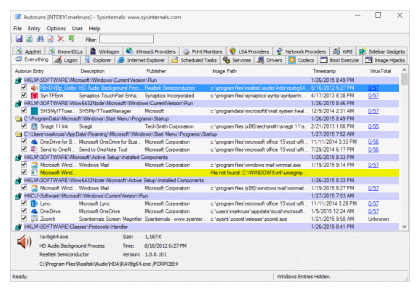 This utility, by the venerable Mark Russinovich himself, is handy to control your Windows startup autorun programs!
This utility, by the venerable Mark Russinovich himself, is handy to control your Windows startup autorun programs!
“Introduction
This utility, which has the most comprehensive knowledge of auto-starting locations of any startup monitor, shows you what programs are configured to run during system bootup or login, and when you start various built-in Windows applications like Internet Explorer, Explorer and media players. These programs and drivers include ones in your startup folder, Run, RunOnce, and other Registry keys. Autoruns reports Explorer shell extensions, toolbars, browser helper objects, Winlogon notifications, auto-start services, and much more. Autoruns goes way beyond other autostart utilities.
Autoruns’ Hide Signed Microsoft Entries option helps you to zoom in on third-party auto-starting images that have been added to your system and it has support for looking at the auto-starting images configured for other accounts configured on a system. Also included in the download package is a command-line equivalent that can output in CSV format, Autorunsc.
You’ll probably be surprised at how many executables are launched automatically!
Usage
Simply run Autoruns and it shows you the currently configured auto-start applications as well as the full list of Registry and file system locations available for auto-start configuration. Autostart locations displayed by Autoruns include logon entries, Explorer add-ons, Internet Explorer add-ons including Browser Helper Objects (BHOs), Appinit DLLs, image hijacks, boot execute images, Winlogon notification DLLs, Windows Services and Winsock Layered Service Providers, media codecs, and more. Switch tabs to view autostarts from different categories.
To view the properties of an executable configured to run automatically, select it and use the Properties menu item or toolbar button. If Process Explorer is running and there is an active process executing the selected executable then the Process Explorer menu item in the Entry menu will open the process properties dialog box for the process executing the selected image.
Navigate to the Registry or file system location displayed or the configuration of an auto-start item by selecting the item and using the Jump to Entry menu item or toolbar button, and navigate to the location of an autostart image.
To disable an auto-start entry uncheck its check box. To delete an auto-start configuration entry use the Delete menu item or toolbar button.
The Options menu includes several display filtering options, such as only showing non-Windows entries, as well as access to a scan options dialog from where you can enable signature verification and Virus Total hash and file submission.
Select entries in the User menu to view auto-starting images for different user accounts.
More information on display options and additional information is available in the on-line help.”
 In our quest to find ways to cut the cord… of cable, that is… I’ve been looking into various applications that would give you access to TV shows and movies via the Internet. Not all are completely legal and licensed, so you have to be aware of what you have legal access to and what you do not have legal access to. This is a decision you will have to make personally, and become compliant to the law personally. However, I would be remiss from a technical point of view if I did not share with you all the options you have for viewing programs and let you decide how to best apply your own moral principles.
In our quest to find ways to cut the cord… of cable, that is… I’ve been looking into various applications that would give you access to TV shows and movies via the Internet. Not all are completely legal and licensed, so you have to be aware of what you have legal access to and what you do not have legal access to. This is a decision you will have to make personally, and become compliant to the law personally. However, I would be remiss from a technical point of view if I did not share with you all the options you have for viewing programs and let you decide how to best apply your own moral principles.
One of the most interesting applications that I’ve found, is TerrariumTV, it does however have it shortcomings, not the least of which is all the ads that are shown in TerrariumTV. I realize that the author of the software has to monetize his application as best he can, but the ads that come up in TerrariumTV seem more annoying than most!
This led me to a new application, called Tea, (as in the drink,) TV. What is TeaTV? It is an application that does what TerrariumTV does, but with better features, a cleaner interface, and it appears to me, way less commercials than TerrariumTV. The cleaner interface is much easier to use, and the additional information provided, such as information on the actors that are featured in TV shows and movies, is welcome as well!
If you go under the “Settings” option within the software, you also have the option to clear the cache of the application, which will free up resources on your device as well as help with any issues that you may encounter when using the software. I have found this very useful during my testing. I’ll do a demo video on the Dr. Bill.TV show to show you what I mean. Stay tuned for that!
In the meantime, here is the link to TeaTV. You will notice that there are versions for Windows, MacOS, Android, and Linux! You have to love that! It is truly a cross-platform application.
“TeaTV – Free 1080p Movies and TV Shows for Android, Windows & Mac OSX Devices
Absolutely Free!
FREE and 1080p HD TV Shows and movies. Free Movies is the latest add-on with Movies and TV Shows in Full HD 1080p & HD 720p
Watch almost all TV shows and Movies
It provides almost any TV shows and movies. Many genre such as Drama, Crime, Comedy, Adventure, Family, Horror, Thriller, Romance, Western, Animation, Biography and more.
Download videos and watch offline
All available on this site in full HD quality.
You can also download the episodes in 480p, 720p and 1080p quality.
What is TeaTV?
The fastest, easiest way to find and discover movies, actors and shows.
Awesome interface.
TeaTV has been built from the ground up with performance in mind for a fast and efficient experience to surfing your collection.
Does it cost?
TeaTV is working on your behalf and making entertainment free, at no cost to you.
Login? No need.
You don’t need to have an account when using TeaTV.
Join now
Watch trailers, read reviews and get shows seasons details, get the latest information on upcoming movie releases. Choosing the right movie has never been so easy.
Simple and Elegant
You can keep track of the movies you own, the movies you wish you had, the movies you saw and the movies you want to watch.”
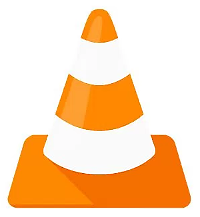 What we have waited so long for, Chromecast on VLC, is finally here!
What we have waited so long for, Chromecast on VLC, is finally here!
VLC 3.0 lands on Android, Chrome OS, and other platforms with Chromecast support in tow
9to5 Google – By: Ben Schoon – “VLC is one of the most used media programs on the planet, and today it’s getting its first major update in nearly 2 years. VLC 3.0 is available now, and it’s going to be available on all major platforms at once with some big features in tow.
VLC 3.0 is the first concurrent release the player has ever had across all its supported platforms including Android, Chrome OS, Android TV, Linux, macOS, iOS, Apple TV, and Windows.
This new update features over 1,500 bug fixes, support for HDR, 360-degree video, optimization for the iPhone X, hardware accelerated decoding, and the big one, support for Google’s Chromecast.
VLC users haven’t been quiet over the years in expressing their desire for this functionality, and after briefly showing up in a beta update last month, the functionality is now official. Unfortunately for some, this functionality is limited to the Android app only, but that includes support for Chromebooks and Samsung’s DeX environment.
As you’d expect, Chromecast support on VLC allows you to play native media on your big screen with the tap of a button, with ‘formats not supported natively’ even working with this functionality. It’s a welcome addition, no doubt, and one you can easily try out now by downloading the update via Google Play.
VLC explains in another post why Chromecast support took as long to arrive as it did, but it really comes down to the fact that Google’s streaming platform is meant for just that, streaming. Local files were never supposed to work properly with it, despite the attempts we’ve seen over the years. Video formats also proved to be a challenge.
…Chromecast only supports very few codecs number, let’s say h264. Google ensures that your video is encoded in h264 format on youtube.com, so streaming is simple. With VLC, you have media of any format. So VLC has to be a http server like youtube.com, and provide the video in a Chromecast compatible format. And of course in real time, which is challenging on Android because phones are less powerful than computers.
VLC v3.0 is available now on Google Play, and for other platforms, you can head over to VLC’s site for the respective download links.”
To use your Chromecast to play from VLC 3.0, in VLC select “Playback,” then “Renderer” and then choose your Chromecast device. Cool!
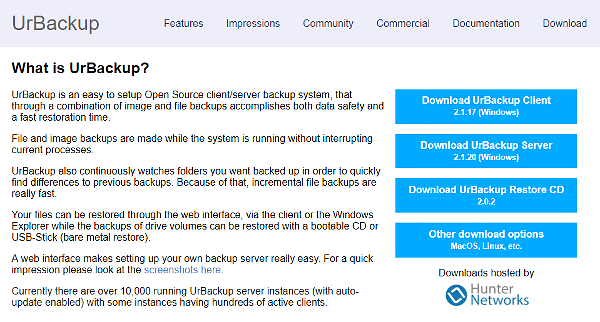
Free, Open Source Backup available for Windows, MacOS, and Linux. It can back up a running machine and create an image backup that you can then use to do a bare metal restore!
“UrBackup is an easy to setup Open Source client/server backup system, that through a combination of image and file backups accomplishes both data safety and a fast restoration time.
File and image backups are made while the system is running without interrupting current processes.
UrBackup also continuously watches folders you want backed up in order to quickly find differences to previous backups. Because of that, incremental file backups are really fast.
Your files can be restored through the web interface, via the client or the Windows Explorer while the backups of drive volumes can be restored with a bootable CD or USB-Stick (bare metal restore).
A web interface makes setting up your own backup server really easy.
Here is my local UrBackup Web Management Screen: