This week we have a VERY unusual Geek Software of the Week, I am publishing my “crib notes” om how to build the perfect (for me anyway, your mileage may vary) Fedora Client using Fedora 16! I spent a good part of Christmas vacation searching for, and finding, methods to build my perfect client, and, now, all the info is gathered in one place… enjoy! (BTW… this is for the 32 bit version of the build.)
Download Fedora from:
https://fedoraproject.org/get-fedora
Burn the .iso file to a CD, boot from it, and choose the local hard drive install.
—
Install Remmina RDP Client, and plugins, from Add/Remove Applications within Fedora itself.
—
Install LibreOffice from Add/Remove Applications
—
Download and install the Adobe Flash Plugin via Firefox from Adobe:
https://get.adobe.com/flashplayer/otherversions/
—
Install Citrix Receiver from the downloaded file located at:
https://www.drbillbailey.net/files/fedora/openmotif-2.3.3-1.fc14.i686.rpm
Or, use these commands in a terminal session:
sudo yum install openmotif-2.3.3-1.fc14.i686
sudo yum remove cjkuni*
If you get a blank window named “PnaAuthDialog_popup” when running Citrix Receiver, the following solved this problem for me:
Adding an extra line in /etc/sysctl.conf at the end of the file, using your favorite editor with root privs:
net.ipv4.tcp_window_scaling=0
…and reboot.
—
Then, install the Chromium Web Browser by making Chromium available (add a new repository)
Place this file in your /etc/yum.repos.d/ directory (files content between the lines below)
——————————
# fedora-chromium.repo
# Place this file in your /etc/yum.repos.d/ directory
[fedora-chromium-stable]
name=Builds of the “stable” tag of the Chromium Web Browser
baseurl=https://repos.fedorapeople.org/repos/spot/chromium-stable/fedora-$releasever/$basearch/
enabled=1
skip_if_unavailable=1
gpgcheck=0
[fedora-chromium-stable-source]
name=Builds of the “stable” tag of the Chromium Web Browser – Source
baseurl=https://repos.fedorapeople.org/repos/spot/chromium-stable/fedora-$releasever/SRPMS
enabled=0
skip_if_unavailable=1
gpgcheck=0
—————————–
(The next command is all one line, be sure to enter it as such)
sudo rpm -Uvh https://download1.rpmfusion.org/free/fedora/rpmfusion-free-release-stable.noarch.rpm https://download1.rpmfusion.org/nonfree/fedora/rpmfusion-nonfree-release-stable.noarch.rpm
Then install Chromium from Add/Remove Applications
—-
Install Adobe Flash in the Chromium Browser (download from the Adobe web Site)
flash-plugin-11.1.102.55-release.i386.rpm
sudo rpm -ivh flash-plugin-11.1.102.55-release.i386.rpm
—-
Download and Install the VMware View Open Client:
https://code.google.com/p/vmware-view-open-client/downloads/list?q=RPM
Download and install:
sudo rpm -ivh VMware-view-open-client-4.5.0-297975.i386.rpm
—-
Download and install Dropbox from the Dropbox web site:
https://www.dropbox.com
—-
Set up vpnc (a Cisco compatible VPN client)
This info will help you convert your .pcf file to a .conf file for vpnc:
https://www.debuntu.org/how-to-connect-to-a-cisco-vpn-using-vpnc
https://wiki.eeeuser.com/howto:vpn
cp the vpnc.conf file that you create to /etc/vpnc/
—
Install vlc player from Add/Remove Applications
—
Set up Java:
Enter this command:
sudo yum -y install java-1.6.0-openjdk-plugin
—
Install Codeweavers (Purchased) Standard Edition
https://www.codeweavers.com/account/downloads/
crossover-standard-10.2.0-1.i386.rpm
Install after downloading
—
e-Sword Install:
Download e-Sword
Download the e-Sword Crosstie from Codeweavers:
https://www.codeweavers.com/via/e-sword
Install using Crosstie
—
Install audacity-freeworld from Add/Remove Applications
—
Install EasyTAG from Add/Remove Applications
—
Install GIMP from Add/Remove Applications
—
Install Inkscape from Add/Remove Applications
—
Install Filezilla from Add/Remove Applications
—
Install KompoZer from Add/Remove Applications
—
Install clamz from Add/Remove Applications
(Allows downloading MP3s from Amazon Cloud Reader as .amz files)
—
Install Bluefish HTML Editor from Add/Remove Applications
—
Then install ClamAV (Yes, an Anti-Virus for Linux!)
sudo yum install clamav clamav-update
Edit the configuration file with your favorite editor
vi /etc/freshclam.conf
and perform the following change:
1-add a # in front of “Example” (to comment/disable it)
# Comment or remove the line below.
#Example
2-uncomment (remove the # in front of) the line “DNSDatabaseInfo current.cvd.clamav.net”
# Use DNS to verify virus database version. Freshclam uses DNS TXT records
# to verify database and software versions. With this directive you can change
# the database verification domain.
# WARNING: Do not touch it unless you’re configuring freshclam to use your
# own database verification domain.
# Default: current.cvd.clamav.net
DNSDatabaseInfo current.cvd.clamav.net
3-Localized the virus database source to the nearest one by adding a new line “DatabaseMirror db.XY.clamav.net”, and changing XY by your 2 characters country code, here for Vietnam it will be:
# Uncomment the following line and replace XY with your country
# code. See https://www.iana.org/cctld/cctld-whois.htm for the full list.
# You can use db.XY.ipv6.clamav.net for IPv6 connections.
#DatabaseMirror db.XY.clamav.net
DatabaseMirror db.vn.clamav.net
4-be sure that the following line is uncomment
DatabaseMirror database.clamav.net
—
Install clamtk (a graphical interface for ClamAV) from Add/Remove Applications
—
Webmin is a great web-based tool for system administration.
Install webmin from webmin-1.570-1.rpm (Download from https://webmin.com site)
—
To display desktop icons, run this command as a normal user, in your account:
gsettings set org.gnome.desktop.background show-desktop-icons true
—
To allow Brasero to work to allow CD Burning of Audio (MP3) Files:
yum install gstreamer-plugins-bad gstreamer-plugins-ugly gstreamer-ffmpeg
—
Speed up Firefox under Fedora with these steps:
Open Firefox
In the location bar enter the following:
about:config
In the filter bar enter the following:
network.http.p
Select the line that reads “network.http.pipelining”.
Double-click “false” so it changes to “true” for this value.
Next select “network.http.pipelining.maxrequests”.
Double click on the line and a text box will appear, enter “8”. The default is 4.
Next select the value”network.http.proxy.pipelining”.
Double-click “false” so it changes to “true” for this value.
Close and restart Firefox.
—
Install Skype
https://www.skype.com/intl/en-us/get-skype/on-your-computer/linux/downloading.fedora
—
Install beesu (allows you to run nautilus (file manager)) quickly and easily, however, you have to install it from yum, not Add/Remove Applications; use this command:
yum install beesu
Then, you can use it by typing:
beesu nautilus
—
Install gedit-beesu-plugin from Add/Remove Applications
—
Install nautilus-beesu-manager from Add/Remove Applications
—
A Note on File Associations in Fedora:
You may associate file extensions (like .mp3 or .m3u) with specific applications graphically. Go into nautilus (file manager) and right-click on a file with the extension you want to set. Click on “Properties” and then click on the tab marked “Open With” and select the application you want to use to open it, and set it as Default in the interface.
—
Also, an EXCELLENT resource to find answers to Fedora problems and issues is:
https://fedorasolved.org/
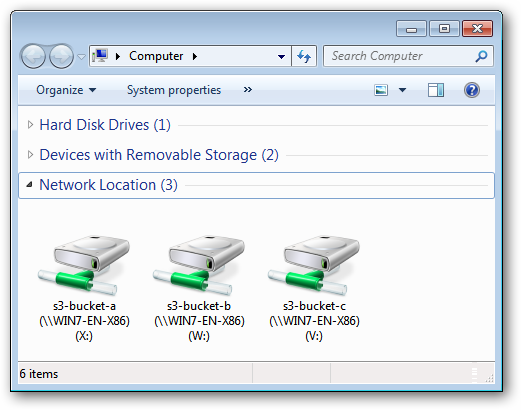 Now you can map your Amazon S3 Cloud Service as though it were a “local” Windows drive. You can download the 32-bit or 64-bit version. Pretty cool if you are using the S3 service from Amazon!
Now you can map your Amazon S3 Cloud Service as though it were a “local” Windows drive. You can download the 32-bit or 64-bit version. Pretty cool if you are using the S3 service from Amazon!  So, a media server. It serves out media on your computer to your local area network (LAN) and makes it available to other PCs, and devices internal to your network. Well, Plex is that… but MUCH more! There is also a Plex client for Roku! In your Roku account just enter code word “Plex” and you can add the Plex app to the Roku, and get stuff streamed from your Plex Media Server software on your local network PC! But wait, there’s more!
So, a media server. It serves out media on your computer to your local area network (LAN) and makes it available to other PCs, and devices internal to your network. Well, Plex is that… but MUCH more! There is also a Plex client for Roku! In your Roku account just enter code word “Plex” and you can add the Plex app to the Roku, and get stuff streamed from your Plex Media Server software on your local network PC! But wait, there’s more! This is awesome FREE software! Very, very useful. I needed to pull one file out of an ISO image that I had. I was able to install Virtual CloneDrive, mount the ISO as a drive letter, and get the file! “Awesome!,” I say!
This is awesome FREE software! Very, very useful. I needed to pull one file out of an ISO image that I had. I was able to install Virtual CloneDrive, mount the ISO as a drive letter, and get the file! “Awesome!,” I say!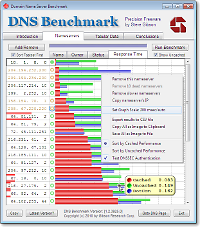 Have you ever wondered how your DNS system (usually provided by your ISP) is doing, speed-wise? When your PC queries the DNS for a domain name, if your DNS responds slowly, your perception is that “the Internet is slow” when, in fact, it may just be your DNS. You can always switch to another DNS provider by setting that option in your router (for instance)… I use OpenDNS myself. Anyway, this weeks GSotW is a way to test your DNS speed, for free! And, it is by Steve Gibson… so it is very compact, and tightly coded!
Have you ever wondered how your DNS system (usually provided by your ISP) is doing, speed-wise? When your PC queries the DNS for a domain name, if your DNS responds slowly, your perception is that “the Internet is slow” when, in fact, it may just be your DNS. You can always switch to another DNS provider by setting that option in your router (for instance)… I use OpenDNS myself. Anyway, this weeks GSotW is a way to test your DNS speed, for free! And, it is by Steve Gibson… so it is very compact, and tightly coded! As a web site admin I am always looking for cool things to improve my web sites, especially my web sites search engine availability, and other technologies that will help folks find, and use, my sites. I had seen this tool in action on other web sites, and looked at those site’s source code to see what they were using to do what I was seeing. What was I seeing? Well, if I copy some text from a web site, boom! I see the site URL pasted with the text (at the bottom) into my document, notepad, etc. Very cool! Here’s what you need to do it! And it is FREE!
As a web site admin I am always looking for cool things to improve my web sites, especially my web sites search engine availability, and other technologies that will help folks find, and use, my sites. I had seen this tool in action on other web sites, and looked at those site’s source code to see what they were using to do what I was seeing. What was I seeing? Well, if I copy some text from a web site, boom! I see the site URL pasted with the text (at the bottom) into my document, notepad, etc. Very cool! Here’s what you need to do it! And it is FREE! So… this week, it is a Video Converter. Fast, effective, and with lot’s of formats, it is cool!
So… this week, it is a Video Converter. Fast, effective, and with lot’s of formats, it is cool!