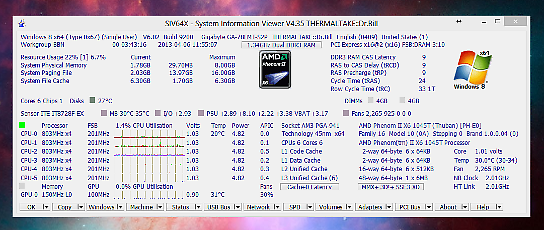Not too many of the Geek Software of the Weeks are a “paid for” product, but this one is. I needed a simple, clean, very cool email client. I had been using Thunderbird, but there were some things I didn’t like about it, and they have stopped development on it. So, I found Mailbox! It is only $10.00. And, it is nice, simple, and clean!
Postbox Email Client for IMAP, POP3, etc.
“Be focused, be organized, be awesome
Powerful, intuitive, and faster than a scalded monkey, the Postbox email client will help you stay on task, find information quickly and act, not react.
Conversation views give you the ‘big picture’
Postbox’s Conversation Views are powerful, actionable, and easy to use.
It works by gathering conversation fragments from multiple folders and presenting them in a unified view.
So the rumors are true, Postbox will actually make you smarter.
Powerful Tagging
Postbox Topics lets you organize your messages by keyword.
When you assign a topic to a message, it is also applied to other messages within the conversation, in addition to all future replies — a huge time saver.
Combine the use of Topics with the Focus Pane to attain a state of organizational bliss.
Awesome Gmail Support
Gmail Label support makes organizing easy.
Dedicated Important view for high-priority messages.
Send and Archive your messages in just one step.
Add detected dates to your Google Calendar.
Support for Gmail keyboard shortcuts for the power user.
Quick Reply
Quick Reply lets you reply to a message without the need to open a separate compose window, which is perfect for short, snappy responses.
It all happens within a message or conversation, so that you can get right back to what you were doing.
Use Quick Reply with Send and Archive to keep your Inbox tidy.
Send Dropbox links instead of large files
Drag files from your Dropbox folder to send them as links.
Messages send faster and you’ll save hard drive space.
Files can be updated outside of the email message.
You can also attach Dropbox files, but why would you?
Send emails with brains and beauty
Summarize in Compose creates a beautifully formatted who-said-what-when digest that cleans up messy email threads.
Format your replies with profile photos, or just text for business use.
Either way, you’ll look like a hero on each and every message send.
Track To-Dos within your Inbox
Our To-Do View lets you work on important tasks without distraction – within your Inbox!
Create new to-dos, annotate existing to-dos, and pin to-dos to the top of your message list so that they don’t fall out of sight/out of mind.
Combine the To-Do View with Unified Inboxes/Folders and the Focus Pane to crunch through your workload in record time.
Quickly find Documents and Images
Postbox gives you fast access to documents and images hiding within your email messages.
No more digging through email messages to find what you need!
It’s easy to save or send what you’ve found. Simply select a file or image, and click an action button.
Social connections add a personal touch
Auto-import profile photos from Facebook, LinkedIn, and Gravatar.
2Update your status on Facebook, LinkedIn, and Twitter.
3Quick and easy links to sender’s profile pages.
Easy file searching within the Compose Window
The Compose Sidebar lets you search for documents and images while composing a message.
Open the Sidebar and start typing to begin your search. Then, drop what you’ve found into your message.
Reusing documents and images has never been easier!”
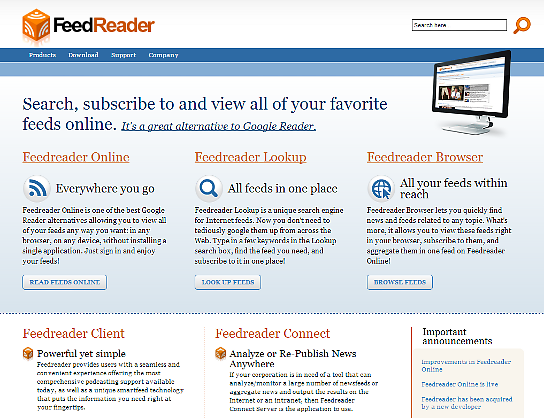
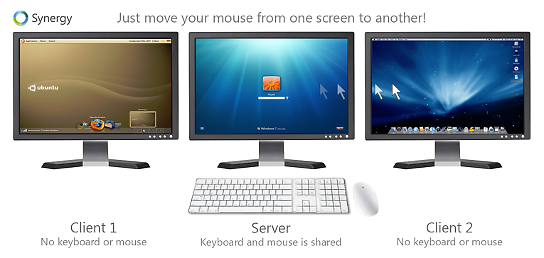 Awesome, awesome, awesome! Yep, that’s what I think of this GSotW! It is the perfect fit for my situation at work! I plan to show you via video just what I mean on this Saturday’s Dr. Bill.TV show! This is just “TOO COOL FOR SCHOOL!” A friend of mine at work showed me this, and it totally rocks! IP-based, yet fully encrypted, so no one can snoop on your keystrokes… nice!
Awesome, awesome, awesome! Yep, that’s what I think of this GSotW! It is the perfect fit for my situation at work! I plan to show you via video just what I mean on this Saturday’s Dr. Bill.TV show! This is just “TOO COOL FOR SCHOOL!” A friend of mine at work showed me this, and it totally rocks! IP-based, yet fully encrypted, so no one can snoop on your keystrokes… nice!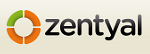 Don’t spend your hard earned money on the Evil Empire (Microsoft’s) Small Business Server! Get all those capabilities and more for FREE! This was recommended by one of our faithful viewers that just installed it, and loves it!
Don’t spend your hard earned money on the Evil Empire (Microsoft’s) Small Business Server! Get all those capabilities and more for FREE! This was recommended by one of our faithful viewers that just installed it, and loves it! This one is something I REALLY needed recently, and it is not as “obtrusive” as some I have used. It is simple, stays “in the background” and is well done. It just plain works!
This one is something I REALLY needed recently, and it is not as “obtrusive” as some I have used. It is simple, stays “in the background” and is well done. It just plain works! This is a very cool, and powerful, network protection system. Check out the great features!
This is a very cool, and powerful, network protection system. Check out the great features!