Geek Software of the Week: EaseUS Partition Master Free!
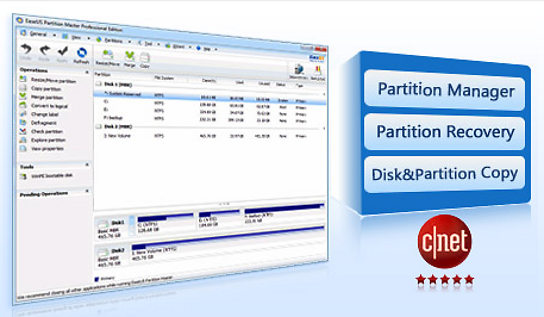 A FREE Partition Manager for your Windows PC!
A FREE Partition Manager for your Windows PC!
“As a Partition Magic alternative, EaseUS Partition Master Free is an ALL-IN-ONE FREE disk partition management tool brought together with three main functions including: Partition Manager, Disk & Partition Copy Wizard and Partition Recovery Wizard.
- Only free for home users
- Highly recommended by over 20,000,000 users around world
- Free and easy-to-use wizard allows professional and reliable disk management
- Free disk partition management tool allows you to extend system partition, settle low disk space problem, manage disk space easily on MBR and GUID partition table (GPT) disk.
Partition Manager
Best solution to create, delete, resize/move, merge, split partitions, etc. to make better use of hard drive capacity.
Resize/Move partitions with data loss, like extending NTFS system partition without reboot to maximize PC performance.
- Safely merge two adjacent partitions into a bigger one without data loss.
- Convert dynamic disk to basic disk and convert FAT to NTFS file system.
- Convert primary partition to logical partition and vice versa: convert a primary volume to logical to create a fifth volume on a disk with 4 existed primary volumes.
- Wipe disk or wipe partition to permanently wipe sensitive data on disk.
- Support up to 2TB partition on MBR disk and 4TB partition on GPT disk.
Disk & Partition Copy Wizard
Easily clone disk and volumes for data protection or disk upgrade, no Windows system reinstallation required.
- Copy partition with fast file-by-file copy to protect your data.
- Copy entire hard disk to another or migrate OS to SSD without Windows reinstallation.
- Upgrade system disk to a bigger one with one-click.
- Support GPT disk/partition copy.
- Provide option to shut down the computer after applying any operation. This function is especially useful when you copy the disk which contains the operating system.
Partition Recovery Wizard
Designed to recover deleted or lost partitions on unallocated space.
- Partition Recovery Wizard allows you to recover deleted or lost partitions from unallocated space due to hardware or software failure, virus attack or hard drive repartitioned.
- Two recovery modes in Partition Recovery Wizard: Automatic recovery mode is easy to use and requires minimal effort; Manual recovery mode gives you full control of the recovery process.
- Support FAT, NTFS, EXT2 & EXT3 partition recovery.”
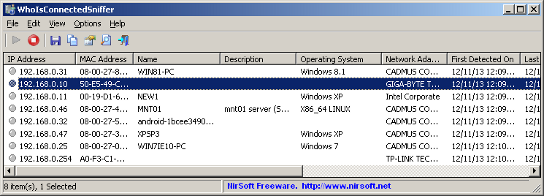
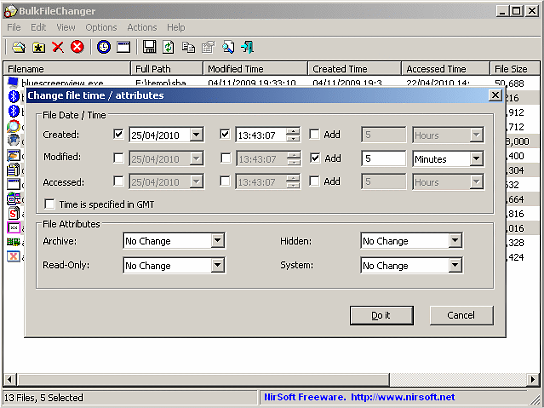 This week’s Geek Software of the Week is BulkFileChanger! A cool, free utility to modify file properities!
This week’s Geek Software of the Week is BulkFileChanger! A cool, free utility to modify file properities!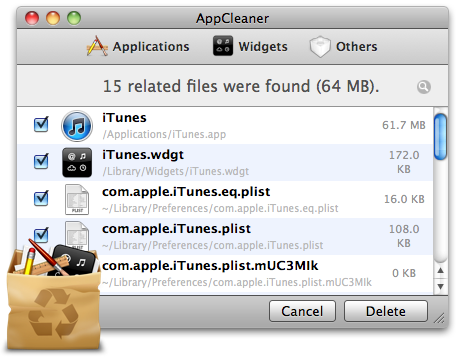 This is a simple, small utility that allows you to fully uninstall applications on a Mac! (And yes, this IS my first GSotW for Mac!) What do you expect! I JUST got a Macbook Pro, and I am geeking out big time! This is just SO cool! You can tell that I am totally having a geekout!
This is a simple, small utility that allows you to fully uninstall applications on a Mac! (And yes, this IS my first GSotW for Mac!) What do you expect! I JUST got a Macbook Pro, and I am geeking out big time! This is just SO cool! You can tell that I am totally having a geekout!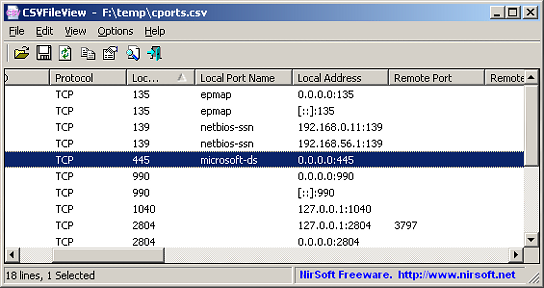 This is a super useful utility! Especially if you don’t have LibreOffice, or M$ Office installed, and you want to look at simple comma separated values (CSV) files!
This is a super useful utility! Especially if you don’t have LibreOffice, or M$ Office installed, and you want to look at simple comma separated values (CSV) files!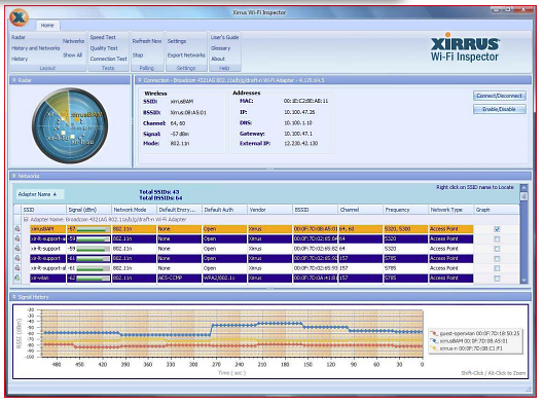 I needed this just this past week to check a WiFi issue on my home network. This is a cool, and useful app! And, of course, FREE!
I needed this just this past week to check a WiFi issue on my home network. This is a cool, and useful app! And, of course, FREE!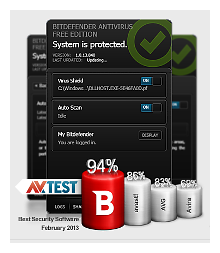 OK, forget everything else I have recommended. THIS IS THE ONE! I have stripped everything off all my machines and installed BitDefender FREE on them! Really. Seriously!
OK, forget everything else I have recommended. THIS IS THE ONE! I have stripped everything off all my machines and installed BitDefender FREE on them! Really. Seriously! We should all be concerned about security. That pretty much goes without saying. However, every so often, somebody has to say it! So, “be concerned about security!” There, I said it!
We should all be concerned about security. That pretty much goes without saying. However, every so often, somebody has to say it! So, “be concerned about security!” There, I said it!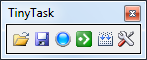 Have you ever had to do mindless, repetive things over and pover on your computer? Have you ever wanted to just turn on a piece of software, have it record all your keystokes, then play them back quickly? Well now you can!
Have you ever had to do mindless, repetive things over and pover on your computer? Have you ever wanted to just turn on a piece of software, have it record all your keystokes, then play them back quickly? Well now you can!