Here’s his email:
___________________
Greetings Benevolent Silicone Gray Beard Dewd,
How’s that for a suck up intro?
Hi, I’m Richard Craver from over in Clemmons NC. I’ve been listening to your netcasts for a few years now. I started playing with Linux in 1999 and made the mostly full switch about 10 years ago. I keep Windows around for doing my taxes….uck.
Back Story Begins Here
Anyway I have been using a couple external drives for my backup needs over the years, and my backup regimen consists of ‘Whenever I have a boring evening and think about it’, so not often enough.
What I have embarked to do it put a box in my shed in the backyard (I have to run power and CAT 5 or possibly wifi to beam data, setup an FTP server and send weekly backups ‘off-site’ as it were in the event the house burns. Each device in the house will have it’s own home folder.
For my wife’s Win 7 computer I propose to use Corbian to Zip and Encrypt the Documents and Downloads folder before sending incrementals to the shed. However for Linux I have yet to find a Automatible GUI tool to do such a thing.
My R&D box currently has a minimal install of Debian to which I have installed Webmin so I can access it remotely to manage files, manage ProFTP and SSH(next project). I did not encrypt home directories or filesystem because I want to run it headless, if it reboots for whatever reason I will have to log back in (?) to allow TrueCrypt to unlock.
Real Question Begin Here
Anyway, I tried Googling your GSOTWs and the series of pipes, but don’t seem to be finding a Corbian like linux app, do you have any suggestions? The features of Corbian I like are: Simple, Incremental ZIPs, Encrypted ZIPs, Schedule-able and of course, Free as in Coffee.
Then….I’ll address backing up my and my wife’s Android phones and tablets………….
Kindest Regards,
Richard
___________________
My answer:
Thanks for watching/listening! I like the intro to your message!
I mainly have set up rsync to backup from Windows to Linux, and from Linux to Linux:
https://rsync.samba.org/
A “big time” backup system (mainly for system admins) is Blacula, it is really full featured:
https://bacula.org/
However, I think this may be the best choice for what you are doing… it is simple and easy:
https://launchpad.net/sbackup
___________________
Follow-up:
I found this one, that I thought would be good because it is for Linux AND Windows, but I tried to install on Windows 7 64-Bit, and found it a pain to install… not saying it might not be worth it, but yeesh, what a pain!
https://www.diffingo.com/oss/fwbackups
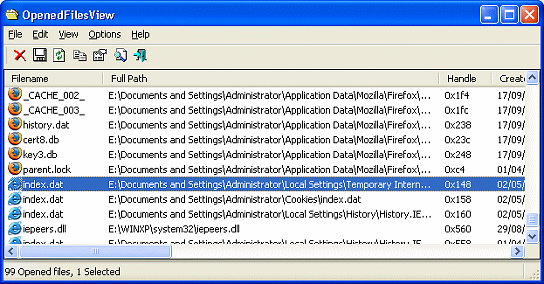 Another neat Nirsoft goodie for you! Find those locked files on your system!
Another neat Nirsoft goodie for you! Find those locked files on your system!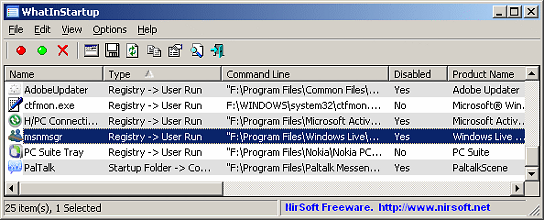 Want to know what is starting when your system boots! You need WhatInStartup from Nirsoft… and it is FREE!
Want to know what is starting when your system boots! You need WhatInStartup from Nirsoft… and it is FREE!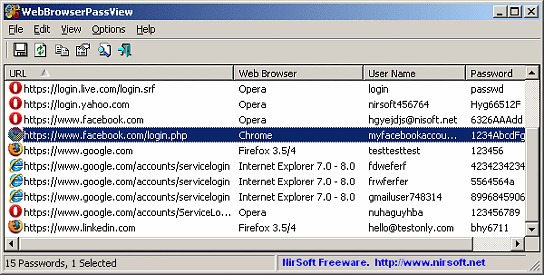 Have you ever wanted to “reveal” the passwords that you used, and stored, in your Web Browser? Well, now you can!
Have you ever wanted to “reveal” the passwords that you used, and stored, in your Web Browser? Well, now you can!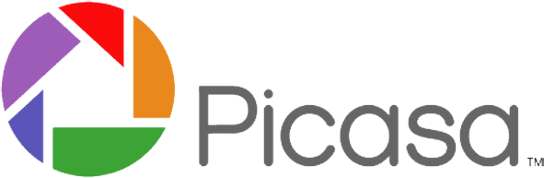 Check out Picasa! I downloaded it for it’s “red eye remover” tool. It worked perfectly! I needed it to remove “red eye” from some wedding photos I shot for my nephew. Picasa is free, and was just what I was looking for!
Check out Picasa! I downloaded it for it’s “red eye remover” tool. It worked perfectly! I needed it to remove “red eye” from some wedding photos I shot for my nephew. Picasa is free, and was just what I was looking for!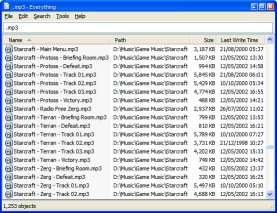 Windows search got you down? Can’t find that file that you KNOW is there? Use “Everything!”
Windows search got you down? Can’t find that file that you KNOW is there? Use “Everything!”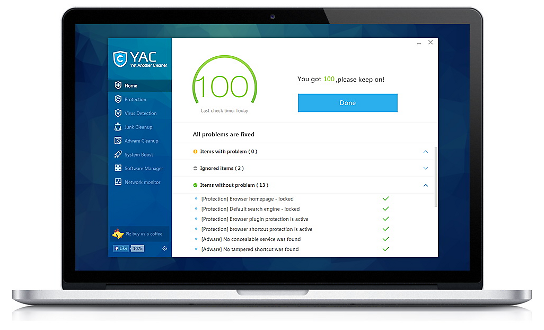 The World Fastest & Lightest PC Cleaner. Don’t make Malware, Adware, Pushy software change your browser settings.
The World Fastest & Lightest PC Cleaner. Don’t make Malware, Adware, Pushy software change your browser settings. Want to hide anything and everything that you are doing on your computer? Concerned about your privacy? Now, you can protect your personal computer privacy!
Want to hide anything and everything that you are doing on your computer? Concerned about your privacy? Now, you can protect your personal computer privacy! I know, I know, I do a lot of GSotW releases that are video converters. But, there really is a big demand for this kind of tool! Freemake is free, very important… and it is easy to use, and has a lot of features other converters don’t have!
I know, I know, I do a lot of GSotW releases that are video converters. But, there really is a big demand for this kind of tool! Freemake is free, very important… and it is easy to use, and has a lot of features other converters don’t have!