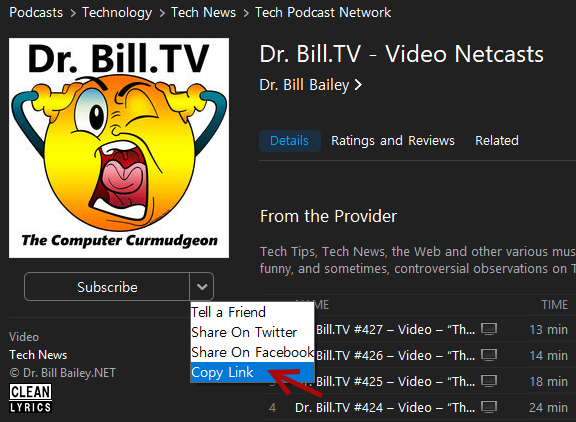I love LibreOffice! LibreOffice is a cross-platform, open source office suite. If you’re looking for a free alternative to Microsoft Office or G Suite, read about LibreOffice to discover if it will meet your needs.
I love LibreOffice! LibreOffice is a cross-platform, open source office suite. If you’re looking for a free alternative to Microsoft Office or G Suite, read about LibreOffice to discover if it will meet your needs.
Cheat sheet: LibreOffice
TechRepublic – By: Jack Wallen – “LibreOffice is an open source alternative to Microsoft Office. LibreOffice comes with every productivity tool you need, making it fully capable of serving as a free replacement for the costlier alternatives, such as Microsoft Office, Apple Pages, G Suite, and more.
LibreOffice is a powerful tool with a very user-friendly GUI interface that enables you to keep your creativity and productivity flowing—all from within one tool. LibreOffice includes the following:
- A word processor
- Spreadsheets
- Presentations
- Formulas
- An image editor
- A fully functioning database tool
This LibreOffice smart person’s guide is a quick way to get up to speed on the office suite. We’ll update this resource periodically when there is new information about LibreOffice.
Executive summary
What is the LibreOffice office suite? LibreOffice is a free, open source office suite that includes all of the productivity tools you and your office needs. It can work with nearly any file format (which means you can work with or collaborate on Microsoft Office documents) and defaults to the open document format. LibreOffice is freely available to install on Windows, macOS, and Linux.
Why does the LibreOffice productivity suite matter? LibreOffice is the go-to office suite for the open source platform Linux. Because LibreOffice is a cost-effective solution, it is most often the tool used when Microsoft Office is not an option. LibreOffice is also the one office suite that best follows the guides and regulations laid out by the OpenDocument Format (an XML-based file format for spreadsheets, charts, presentations, and word processing documents developed with the aim of providing an open file format specification for office applications).
Who does LibreOffice affect? LibreOffice affects any Linux desktop user needing an office suite; yes, there are alternatives, but LibreOffice is the de facto standard for the open source platform. But LibreOffice doesn’t only affect Linux users; for anyone (regardless of platform) who is looking for a powerful office suite and wants to avoid the cost of Microsoft Office, LibreOffice is an outstanding alternative.
When was LibreOffice released? LibreOffice was originally forked from Apache OpenOffice in 2010 and is currently in version 5.4.
How do I install and use LibreOffice? LibreOffice comes pre-installed on many Linux desktop operating systems or can be installed from within most Linux application stores such as GNOME Software or Synaptic. LibreOffice can also be installed on Windows or macOS via easy to use installer packages from the LibreOffice Download page.
What is the LibreOffice office suite?
LibreOffice is a full-featured office suite program that consists of:
- LibreOffice Writer – a word processor
- LibreOffice Calc – spreadsheets
- LibreOffice Impress – presentations
- LibreOffice Math – formulas
- LibreOffice Draw – image editor
- LibreOffice Base – database
- LibreOffice Charts – charts
Besides having zero learning curve (thanks to a very familiar user interface), one of LibreOffice’s best features is that it is compatible with a wide range of document formats, including the Microsoft Office native format (.doc, .docx, .xls, .xlsx, and more). LibreOffice also includes native support for the modern OpenDocument Format (ODF), so any document saved in LibreOffice can be opened in Microsoft Office and Google Docs; in fact, Google Docs support for LibreOffice native documents far surpasses those of Microsoft Office native formats.
LibreOffice offers a number of very compelling features, such as a highly flexible interface (you can easily switch from the old-school menu-based interface to more modern and even very minimal interfaces). No matter how you like to work, LibreOffice can conform to that need. LibreOffice is also highly extensible, with the help of a number of extensions and templates.
According to information on the LibreOffice site, these are some of the users of LibreOffice:
- LibreOffice is used by MIMO, France’s inter-ministerial working group on free software, on more than 500,000 PCs.
- The administration of Valencia has installed LibreOffice on more than 120,000 PCs.
- Italy’s Ministry of Defence is transitioning to LibreOffice onto more than 100,000 computers.
- Taiwan’s Ministry of Finance has installed LibreOffice on more than 24,000 PCs.
- Estadual Paulista (Brazil) has transitioned more than 10,000 PCs to LibreOffice.
Although LibreOffice is an incredibly powerful, user-friendly office suite, it’s not perfect. The biggest issue some people face with the tool is that it’s not 100% compatible with Microsoft Office. Yes, you can open and save files in the default Microsoft format (.docx, .xlsx, etc.), but there may be instances when the formatting isn’t an exact conversion. Chances are, this won’t be a problem for most users.
LibreOffice users will also be glad to know they can digitally sign and password protect their documents. To sign a document, you only need to open the file in question and click File | Digital Signatures | Digital Signatures. The one caveat to this is that you must have a tool like GnuPG installed and a certificate generated. To password protect a document, open the file, click File | Properties | Security and then click the Protect button. Once a document has been secured, it cannot be opened without the assigned password.
Why does the LibreOffice productivity suite matter?
For anyone looking to use a full-featured office suite, without either having to spend precious budget dollars or be limited to proprietary offerings (and the offerings’ narrow scope of functionality), LibreOffice is the perfect alternative. But the importance of LibreOffice goes well beyond price and features.
Aside from the Linux operating system, LibreOffice is one of the the most popular open source projects. As of 2016, LibreOffice has been downloaded more than 120 million times since its inception, and more than 1,000 developers have contributed to the software, making it one of the largest open source collaborations on the planet. The fact that Microsoft finally includes support for native LibreOffice formats is telling that the open source alternative matters.
To make matters more interesting, for anyone that uses the Linux operating system, LibreOffice is your best bet for collaboration with other platforms, as LibreOffice documents can be easily opened from nearly all other office suites.
Beyond that, LibreOffice has become a crucial leader for the open source community. Besides Firefox, many other open source desktop applications have struggled to find their way onto the average user’s desktop—LibreOffice has managed that feat on a global level. Apache, NGINX, and Docker have proved open source belongs in the enterprise data center, and LibreOffice has proved open source can function on the desktop.
Another very important reason LibreOffice matters lies in its portable version. With LibreOffice Portable, you can carry around a full-fledged office suite on a USB drive. And if you’re looking for an online version of LibreOffice, look no further than Collabora Online, which supports all major document, spreadsheet, and presentation file formats.
Who does LibreOffice affect?
LibreOffice will be of interest to anyone who is looking for spreadsheet and document alternatives.
If you’re a Linux user without access to Microsoft Office, LibreOffice is your de facto standard office suite. If you’re a Windows user, LibreOffice offers an alternative to the costlier Microsoft Office. If you’re a macOS user who doesn’t like the idea of working with Microsoft products, LibreOffice is a much more flexible alternative to the built-in office suite.
SEE: 20 quick tips to make Linux networking easier (free PDF) (TechRepublic)
If you’re a student or a home user on a tight budget, you can be just as productive with LibreOffice as you would be with Microsoft Office. Plus, you will be able to produce documents that are compatible with the Microsoft equivalent.
Because LibreOffice is the office suite that best adheres to the ODF specifications, anyone looking for a tool that creates files with the most standardized open format would be remiss for not using this open source tool.
When was LibreOffice released?
LibreOffice was born as a fork of Apache OpenOffice, which was based on the now-defunct StarOffice. StarOffice originated as StarWriter, by Marco Börries, in 1985 and soon became StarOffice and StarSuite (which included language support for Japanese, Korean, Simplified Chinese, and Traditional Chinese). Börries eventually created StarDivision and began development of StarOffice. In 1999, Sun Microsystems purchased StarOffice for $73.5 million and renamed both StarOffice and StarSuite to Oracle OpenOffice.
On September 28, 2010, it was announced that The Document Foundation would serve as the host for the newly-forked LibreOffice. LibreOffice is fully open source (source code download instructions are here).
There has been speculation in the open source community for some time that, at some point, LibreOffice and Apache OpenOffice might merge back into one project, but there is no proof to support this rumor. However, this LibreOffice/OpenOffice merger needs to happen. Pulling the two projects together would give more resources to the singular project, which means it could advance faster.
Main competitors to LibreOffice
The main competitors to LibreOffice are open source and proprietary solutions, which include:
Microsoft Office
iWork
WPS
Calligra
Google Docs
WordPerfect
How do I install and use LibreOffice in Linux, Windows, and macOS?
If you’re a Linux user, chances are LibreOffice came pre-installed on your desktop; if not, you can easily install LibreOffice from your desktop’s ‘app store.’ If your Linux distribution doesn’t include the latest release of LibreOffice (e.g., Ubuntu tends to be a bit behind the curve on this), you can download either the .deb or .rpm packages for your distribution and install from the command line. Because some distributions include versions of LibreOffice that may not be the ‘latest release,’ I often recommend downloading the installer file from the LibreOffice website and installing the application manually.
SEE: Linux distribution comparison chart (Tech Pro Research)
After you download the necessary file, extract it, change into the LibreOffice-XXX/ directory (XXX is the release number), and then change into either the DEBS or RPMS directory depending on your distribution, and install from the command line like so:
sudo dpkg i *.deb
or
rpm -i *.rpm
If you’re a Windows or a macOS user, download the installer file from the LibreOffice Download page and double-click to run the installer (according to your platform of choice) to open the user-friendly installer.
You’ll find that using LibreOffice is incredibly intuitive. In fact, if you’re familiar with any office suite, you’ll be instantly familiar with LibreOffice.”




 I love LibreOffice! LibreOffice is a cross-platform, open source office suite. If you’re looking for a free alternative to Microsoft Office or G Suite, read about LibreOffice to discover if it will meet your needs.
I love LibreOffice! LibreOffice is a cross-platform, open source office suite. If you’re looking for a free alternative to Microsoft Office or G Suite, read about LibreOffice to discover if it will meet your needs. A Middle School innovates by teaching kids the exciting world of Open Source and Linux! A middle school’s Tech Stewardship program is now an elective class for science and technology students. (Image courtesy of
A Middle School innovates by teaching kids the exciting world of Open Source and Linux! A middle school’s Tech Stewardship program is now an elective class for science and technology students. (Image courtesy of 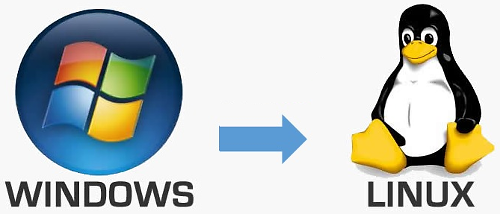
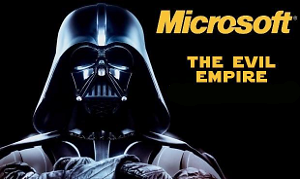 Do you want to learn Linux to be free of the Microsoft Evil Empire? Well, there are tutorials that you can use to learn about Linux! Here’s one to get you started from Guru99:
Do you want to learn Linux to be free of the Microsoft Evil Empire? Well, there are tutorials that you can use to learn about Linux! Here’s one to get you started from Guru99: A handy little utility to turn off your webcam!
A handy little utility to turn off your webcam!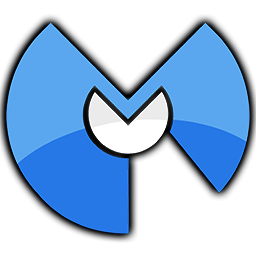 With Malwarebytes, it is: “What have you done TO me lately?”
With Malwarebytes, it is: “What have you done TO me lately?”