How to Fix Windows 10 Soundcard Issues
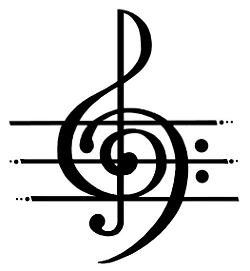 Does your microphone and audio work correctly since the Windows 10 upgrade? No? Well, there is hope!
Does your microphone and audio work correctly since the Windows 10 upgrade? No? Well, there is hope!
Having audio issues with Windows 10? The fix is just a few clicks away
Digital Trends – By: Tyler Lacoma – “As people download and experiment with Windows 10, they’ve found a lot to appreciate, but also found a recurring problem with sound. A number of audio issues plague the latest Windows OS – it’s one of the most common complaints – leaving people unable to play videos, use certain apps, or hear anything at all from their speakers.
That’s not fun, especially when learning your way around a new operating system, so let’s do some troubleshooting. Here are the ways you can fix Windows 10 audio issues to remove the dreaded sound of silence.
Updating your sound card
The most common source of sound problems is poor communication between Windows 10 and your sound card or chip of choice. This often leads to your sound failing to work at all. Fortunately, there are ways to make Windows 10 and your sound hardware compatible. All you need to do is find the right updates for the job.
Start by heading over to the Start menu and searching for ‘Device Manager.’ Inside the Manager you will see a list of icon options. Choose Sound, video and game controllers. If you have a sound card, it will show up here. Open the sound card, go to the Driver Tab, and look for the option to Update Driver. This will start an automatic Windows search to find driver updates and download them. After the update is finished, restart and see if your audio now works. Here are a couple additional points to consider.
Windows will not always find the right audio drivers on its own. If the search does not work, consider visiting your sound card manufacturer’s website and looking up the sound card to find a manual method to download any applicable updates.
Your driver may just need a kick in the bytes. If updating it doesn’t work, then open your Device Manager, find your sound card again, and right-click on the icon. Select Uninstall. This will remove your driver, but don’t panic. Restart your computer, and Windows will try to reinstall the driver. Allow it to do so, and you may find that your sound is back on.
Using Windows 10 ‘high definition audio device’
If working on your sound card software has no effect, you should try switching to the generic audio driver that Windows 10 offers. This can often circumvent compatibility issues and restore sound capabilities to Windows activities.
Start by entering the Device Manager and finding your audio driver as if you were updating it. Right-click the driver and choose Update driver software… to see several update options. Select Browse my computer for driver software, then select Let me pick from a list of device drivers on my computer. This will bring up a list which will include High Definition Audio Device. This is the generic Windows 10 driver. Select and install it, to see if this restores your sound.
Browser sound problems on Windows 10
If you are having trouble hearing sound online on the Edge browser but the rest of Windows audio seems to be working fine, then the problem is probably with the Adobe Flash Player. If you open the Edge browser you will see in the upper right corner a ‘. . .’ button for more options. Click this button and select Settings. In the first Settings drop-down menu, you can scroll down and find a toggle bar called Adobe Flash Player. Make sure the toggle is turned to on.Cortana side note — Does your computer have a mic?
Windows 10 comes with one specific audio feature unique to this new version of the OS – Cortana, the Microsoft voice assistant. Cortana is supposed to listen to your commands and respond by bringing up searches, relevant files, bookings, reservations and so on.
However, some users are trying to use Cortana with the ‘Hey Cortana’ feature and finding that the voice assistant is deaf to their pleas. This is a bit frustrating for excited Windows fans, but it’s usually easy to address.
First, make sure that your computer has a mic so Cortana can hear you. A microphone is a standard feature for many of today’s laptops and desktops, but it is not guaranteed. Without a built-in mic, you’ll need to use your microphone jack and an external device instead.
Also note that the problem could lie in your Cortana settings. Head over to the Cortana Notebook, and select Settings. This will give you a number of toggle options to control what the voice assistant can do. Make sure that the option for Cortana to listen for ‘Hey Cortana’ commands is turned on. If she isn’t listening, your voice commands won’t work.
Keep checking your updates
As with any new operating system, updates are incoming to improve the Windows 10 experience and solve various problems that have cropped up. We saw this occur in the early versions of the Windows 10 technical preview build, where static and other issues would plague sound drivers, HDMI ports, and other audio features. People even saw issues trying to play Spotify or other music apps. An update was later released that fixed these issues, but until then there was no available fix.
Keep in mind that the solution, as we mentioned, is often a driver update, it doesn’t always happen right away. It may take a little time for the right update for your driver to appear, which is why it’s important to wait it out.
Some driver updates are packaged into general Windows 10 updates, and some are available independently from creators such as Realtek. At intervals, visit both the manufacturer of your sound card and the Windows update icon and check for the latest updates if your sound problem has still not been resolved. If you see a new update, it could be the solution to your problems. Otherwise, consider buying a new computer with compatible drivers — especially if your current machine is growing rapidly outdated.”