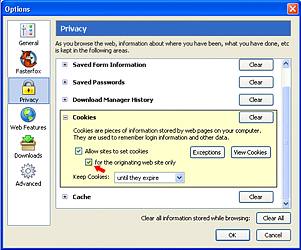Cookies are fairly benign insofar as web sites go… IF they are used only by the web site that you have gone to, in order to help the site itself know that you have moved from point “A” to point “B” within the same site. However, if a third party site, say one that has an advertisement, or banner ad, on that web site sets a cookie on your browser, THEN that cookie could be used to track you to other sites that they also advertise on, thus tracking your movements! Evil alert! Evil alert!
How can you prevent this? Set your Firefox Browser to accept ONLY cookies from the current website, NOT from third parties! Go into “Tools”, then select “Options”, then click on “Privacy”, now check the box shown in the image below:
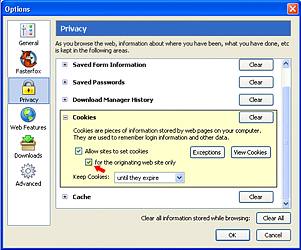
See? The box marked “For the originating site web only.” This option is not turned on by default. You
HAVE to set it yourself. There you go! You are now harder to track, and therefore, safer on the web!
And, if you MUST use Microsoft Internet Explorer, then do this: Go to “Tools”, “Internet Options”, “Privacy”, “Advanced”, then check on “Override automatic cookie handling”, and select “Accept” for First-party cookies, and “Block” for Third-party cookies.